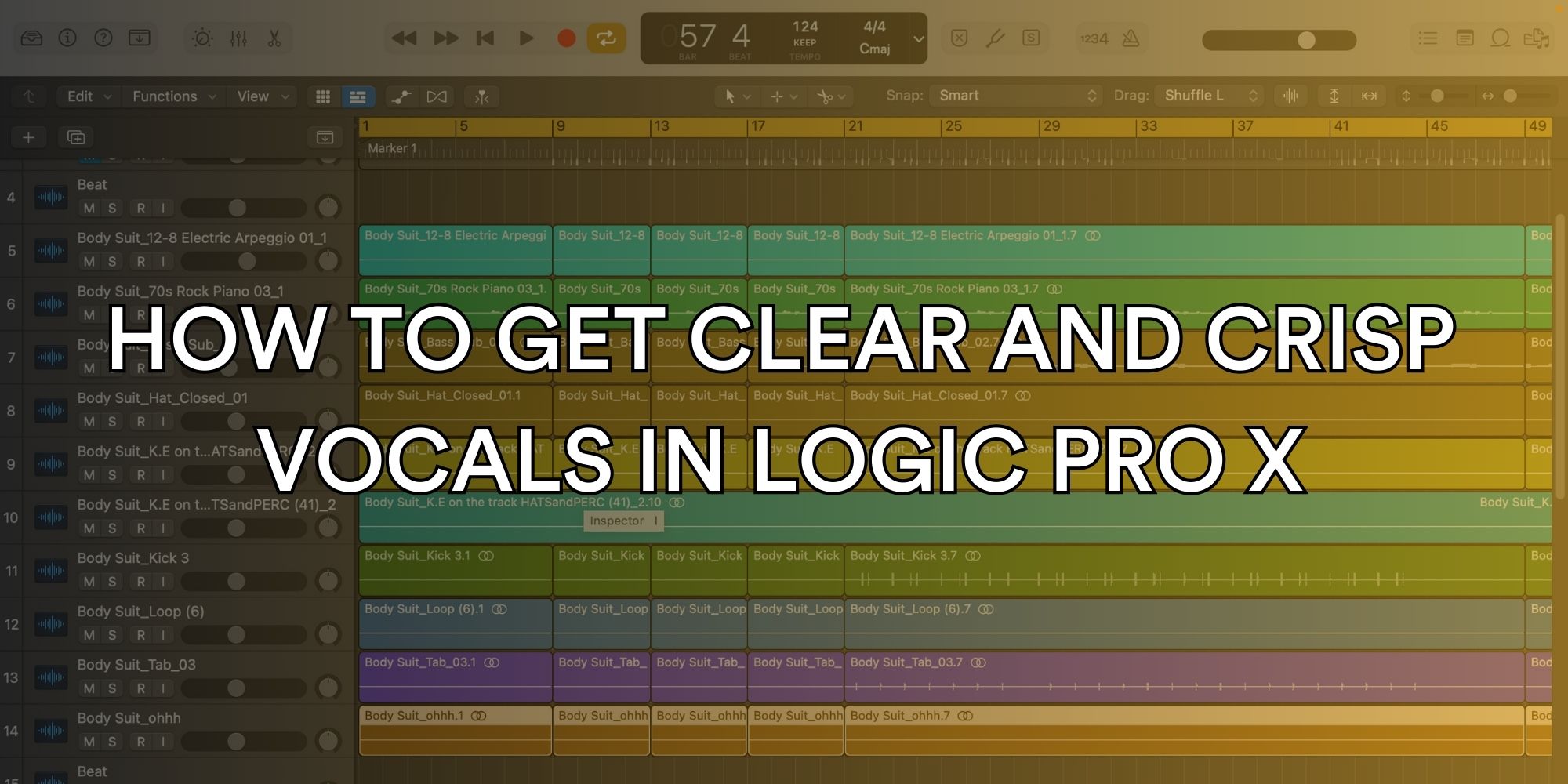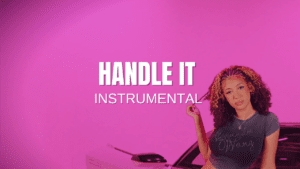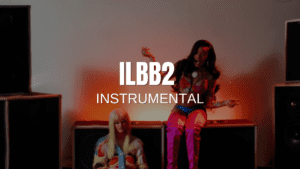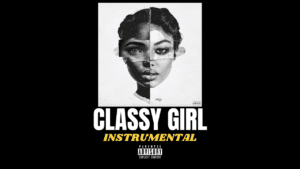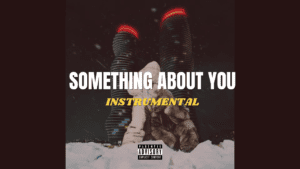Clear, crisp vocals are the backbone of any professional mix, whether you’re working with a singer or a rapper. In Logic Pro X, achieving that polished, upfront vocal sound is possible with the right techniques and tools. In this guide, we’ll walk you through key steps for enhancing vocal clarity and presence, plus introduce some custom vocal presets designed to make this process a breeze.
Step 1: Start with Clean Gain Staging
Why It’s Important: Proper gain staging prevents distortion and clipping, setting a clean foundation for further processing.
How to Do It in Logic Pro X: Use the Gain plugin (under Utility) to adjust your vocal track’s input level to peak around -6 dB, leaving enough headroom for additional effects and processing.
Try This: Our Vocal Gain Preset automatically adjusts your track’s gain to the ideal level, giving you a clean starting point with one click.
Step 2: Use EQ to Remove Unwanted Frequencies

Why It’s Important: EQ helps remove any muddiness and ensures your vocals sit well in the mix.
How to Do It in Logic Pro X: Open the Channel EQ plugin, apply a high-pass filter around 80-100 Hz to eliminate low-end rumble, and add a gentle boost around 3-5 kHz to enhance presence.
Try This: Our Vocal Clarity EQ Preset is designed to cut muddiness and enhance vocal presence, making your vocals sound clean and upfront.
Step 3: Control Dynamics with Compression

Why It’s Important: Compression evens out vocal dynamics, making the quiet parts louder and the loud parts softer for a more consistent sound.
How to Do It in Logic Pro X: Use the Compressor plugin with a moderate ratio (3:1) and adjust the threshold so that louder sections are controlled without sounding over-compressed.
Try This: Our Smooth Vocal Compression Preset automatically dials in the perfect settings, helping you achieve a controlled yet natural vocal sound.
Step 4: Add Presence with a De-Esser

Why It’s Important: Harsh “s” sounds (sibilance) can be distracting in a mix, so controlling them with a de-esser is essential.
How to Do It in Logic Pro X: Use the DeEsser plugin to target frequencies around 5-8 kHz, reducing the harshness of sibilant sounds.
Try This: Our De-Esser Preset is optimized to tame harsh frequencies without dulling your vocals, keeping your sibilants under control for a smooth sound.
Step 5: Use Reverb and Delay for Depth

Why It’s Important: Adding subtle reverb and delay helps vocals sit in the mix without feeling flat.
How to Do It in Logic Pro X:
- Use the Chromaverb plugin with a short decay for subtle depth.
- Add the Stereo Delay plugin and set a low feedback for a natural-sounding delay effect.
Try This: Our Vocal Reverb and Delay Preset provides just the right amount of ambiance to enhance vocals without overwhelming the mix.
Step 6: Use Parallel Compression for Extra Punch
Why It’s Important: Parallel compression adds thickness and presence without squashing the dynamics of the original vocal.
How to Do It in Logic Pro X:
- Send your vocal to an aux bus, insert a Compressor plugin, and apply a high compression ratio.
- Blend the compressed signal back into the original track for added thickness.
Try This: Our Parallel Compression Preset is already set up for that punchy, polished vocal sound, giving your vocals more impact without losing clarity.
Step 7: Apply Saturation for Warmth
Why It’s Important: Saturation adds warmth and character, making vocals feel more “alive” in the mix.
How to Do It in Logic Pro X: Use the Overdrive plugin or Distortion II plugin with a light touch to enhance harmonics without distorting your vocal track.
Try This: Our Vocal Saturation Preset is perfect for adding warmth without distorting your vocal track, helping your vocals stand out in a natural way.
Step 8: Automate Volume for Consistent Levels
Why It’s Important: Volume automation keeps your vocals present throughout the mix, especially during quieter parts.
How to Do It in Logic Pro X: Use Track Automation to adjust vocal volume dynamically, ensuring it remains balanced across the entire track.
Try This: Our Vocal Automation Template simplifies volume adjustments, making it easy to keep your vocals consistently clear and upfront.
Step 9: Add Final Polish with a Vocal Bus Chain
Why It’s Important: Running your vocal through a dedicated vocal bus chain lets you add final touches like subtle EQ, compression, and limiting.
How to Do It in Logic Pro X: Create a vocal bus, then add Channel EQ, Compressor, and Limiter plugins to refine the final vocal mix.
Try This: Our Complete Vocal Bus Chain Preset includes the ideal settings for final polish, making your vocals sound ready for radio.
Step 10: Use Reference Tracks for Comparison
Why It’s Important: Comparing your vocal mix to a professionally mixed track helps you identify areas for improvement.
How to Do It in Logic Pro X: Import a reference track into Logic, use the Match EQ plugin to analyze frequency balance, and adjust your mix accordingly.
Try This: Our Reference Track Setup Template makes it easy to A/B your mix with reference tracks, ensuring your vocals sound as clear and professional as the pros.
Final Thoughts
Achieving clear and crisp vocals in Logic Pro X is all about using the right tools and techniques. Whether you’re a beginner or an experienced mixer, these steps will help elevate your vocal sound. For even faster results, check out our exclusive vocal presets and templates designed to bring clarity, presence, and polish to your vocals with ease. With just a few clicks, you’ll have vocals that stand out and sound radio-ready.